Customer Emails & Templates
Modify your Display Emails From preference, Email Footer, and Customer Email Templates. These apply to everyone sending email from a particular account.
Go to Account Settings → Customer Emails & Templates.
Display Emails From
Choose how your emails appear in your customer’s inbox. There are three options to choose from:
- ‘First Name from Company Name’ (default)
- ‘Company Name’
- ‘First Name Last Name’
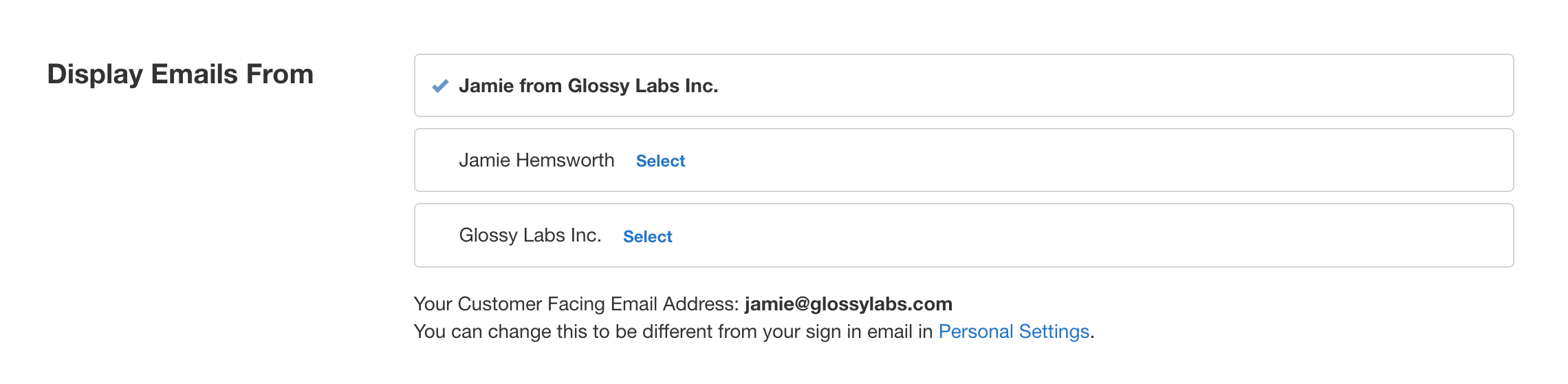
Email Footer
Append an Email Footer to all of your outgoing emails. It can include your company logo, and some unique-to-you details like your job title, your mobile phone, and even your profile photo. Learn more about Email Footers…
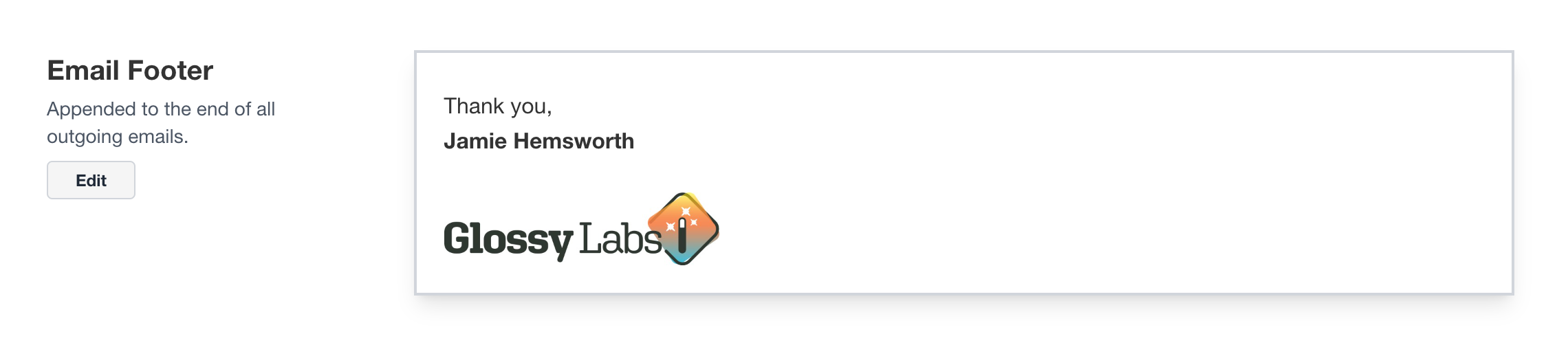
Customer Email Templates
These are made up of a subject, intro text, a button section (which is not editable), and footer text.
There are Customer Email Templates for the following emails:
- New Quote
- Accepted Quote
- First Follow-up
- Second Follow-up
- Ask for a Review
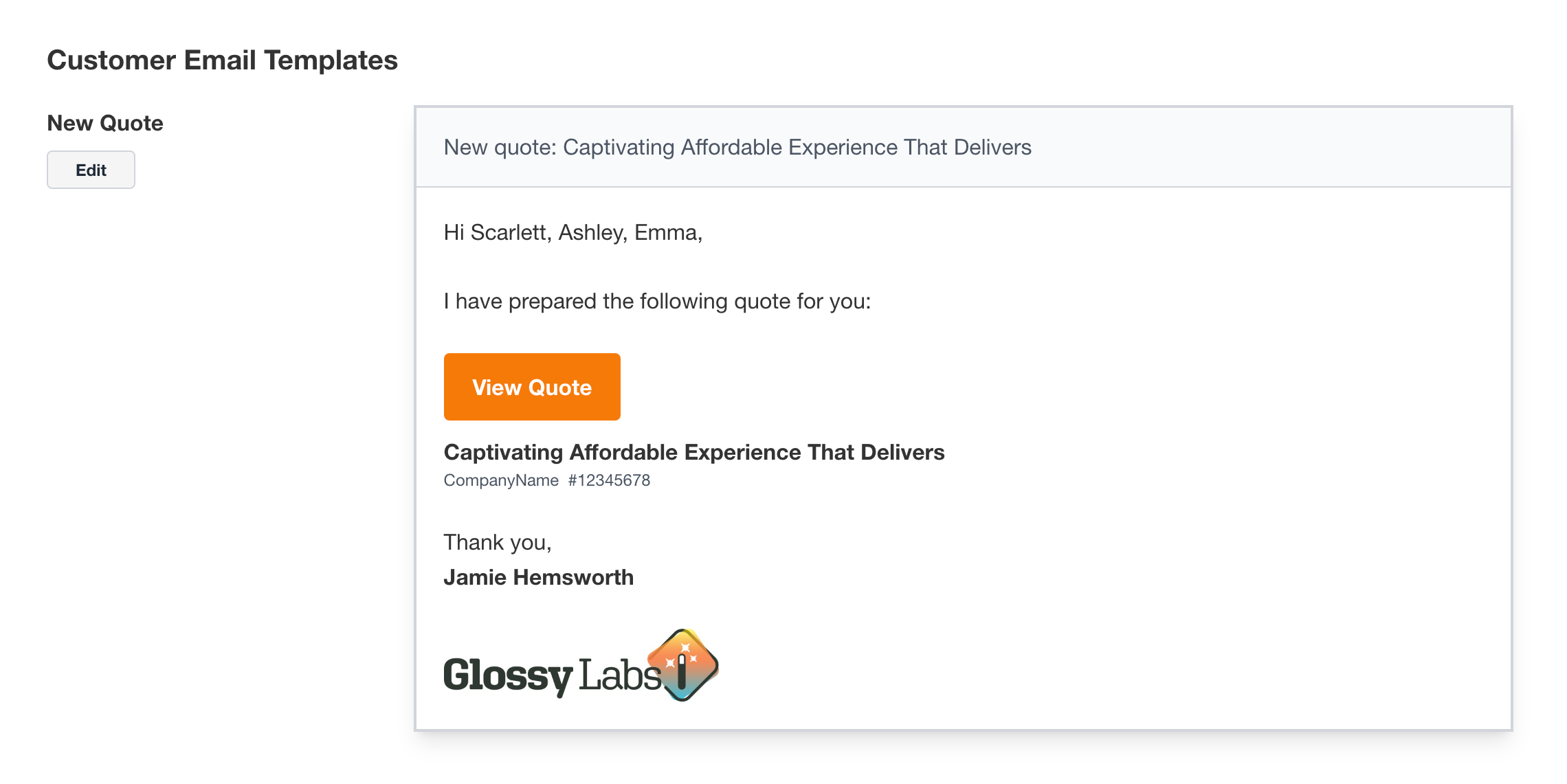
Placeholders
The placeholders are recommended, and can be used for things like the Quote Title, Customer Given Name(s), Your Name (which is the Quote Author Name), and more.
Different placeholders are available depending on what is being edited. For example, the Email Footer has a few extra placeholders.
Update: As of April 2023, the [customer-comment] and [customer-order-number] placeholders are no longer required in the Accepted Quote email.
Button and link color
While the text in the button section cannot be edited, you can change the button (and link) color. This is determined by what’s on your quote appearance, over in Account Settings → Layout, Contact Info, Acceptance.
Overriding the default text
No matter what text you have in these Customer Emails, the New Quote and Follow-up emails can always be overwritten as you’re about to send them.
The Accepted Quote and Ask for a Review emails are fully automated, so whatever is defined in your Customer Emails is what will be sent out.