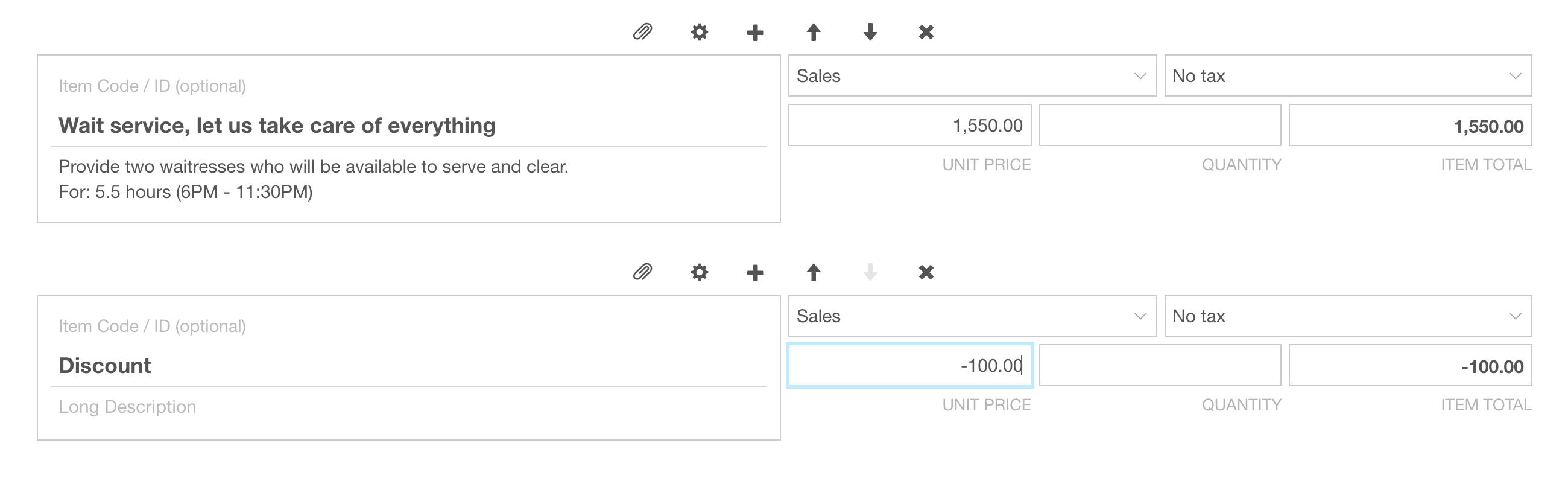Discounts on Quotes
Apply a percentage Discount to an individual Price Item
- Go to the Price Item that you’d like to discount, and hit the three dots icon.
- Select ‘Discount %’ from the dropdown menu.
- Enter a percentage, for how much you’d like to discount the Price Item by.
The discount will be displayed as an amount in the Quote Subtotal.
Apply a percentage Discount to a Quote
Go to ‘Settings’ and enter a percentage into the ‘Discount’ % field, for how much you’d like to discount the entire Quote by.
The discount will be displayed as an amount in the Quote Subtotal.
If there are are Discounts on individual Price Items AND on the Quote, the individual Price Item Discount(s) are calculated first, followed by the Quote Discount.
Include a fixed-amount Discount on your Quote
If you’d like to discount a Quote by a fixed-amount, you can use this workaround:
- Add another Price Item.
- Enter the word ‘Discount’ into the Product or Service Heading field.
- Enter a negative value into the Unit Price field, e.g. -200.00.
This negative value will then be subtracted from the Quote Total.