Layout, Contact Info, Acceptance
Fine-tune your Quote Appearance (layout, branding, font styles, and contact info) or change the way your Customers Accept Quotes.
Go to Account Settings → Layout, Contact Info, Acceptance.
As you make changes to the layout or to the colors, you'll see an instant preview on the side. For a more detailed view, click the 'Preview Full-size' button to see how your Quotes will look in full before finalizing.
Note: Any changes made here will be applied to all your past, current, and future Quotes.
Have a look at our Quote Examples for some inspiration.
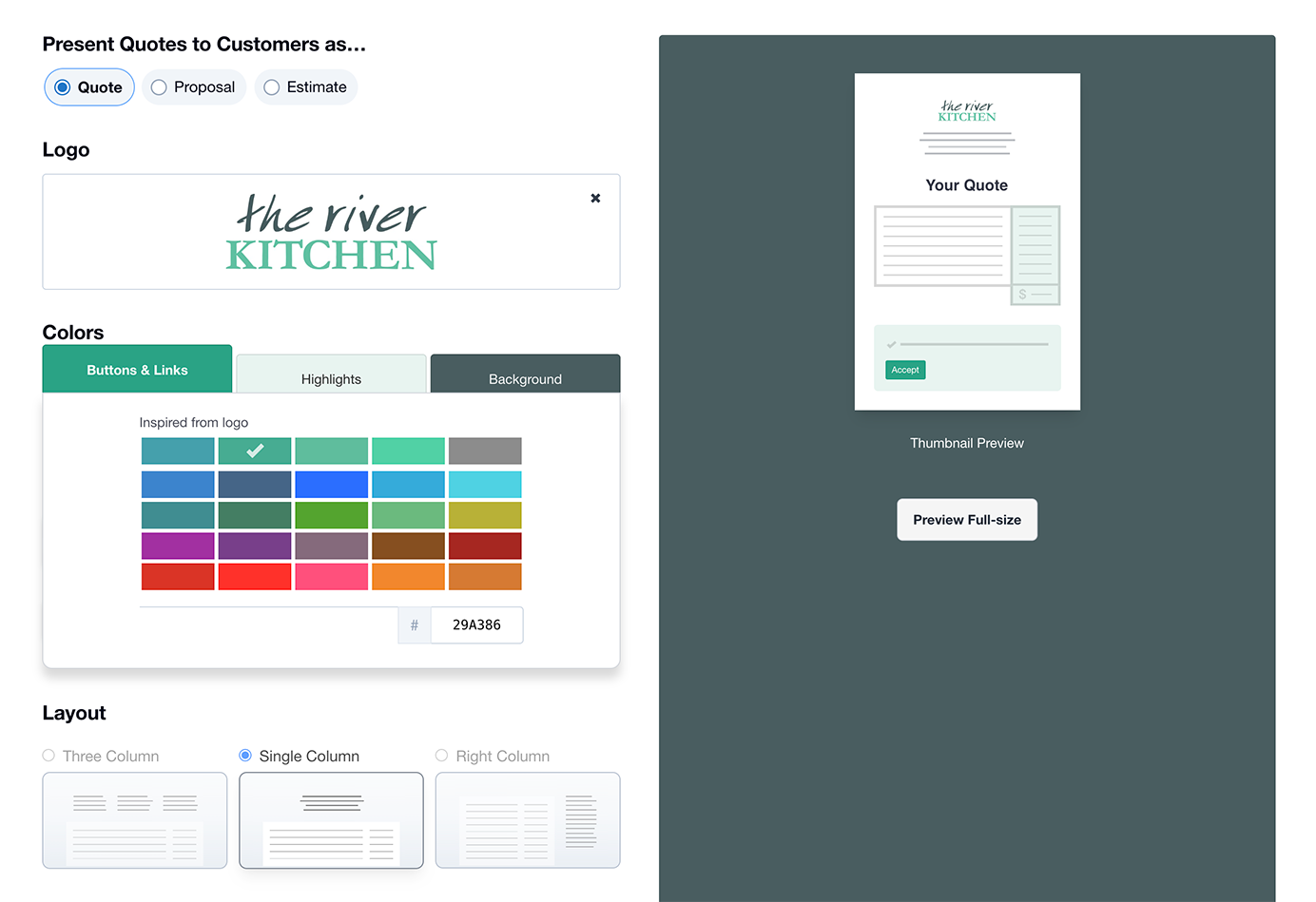
Present Quotes as...
You can present Quotes to Customers as a ‘Quote’, a ‘Proposal’, or and ‘Estimate’. A reminder, changing this setting will affect what’s presented on all past, current, and future Quotes, as well as all future emails to customers.
Logo
Browse and upload a high-resolution version of your logo. It will automatically be resized so that it looks crisp on all screens and in print.
- A minimum size of 600 pixels wide/high is recommended.
- Supported file types are .PNG .JPG and .GIF.
Colors
There’s a palette of colors picked especially for you, selected algorithmically from your logo so that your colors will be on-brand every time. Colors can be applied to Buttons & Links, Highlights, and the Background of your quotes.
You can also use any color by manually entering the HTML hex code, e.g.#A8CD25.
Fonts
Choose from a range of handpicked san-serif or serif fonts for your Headings and Body Text (Long Descriptions).
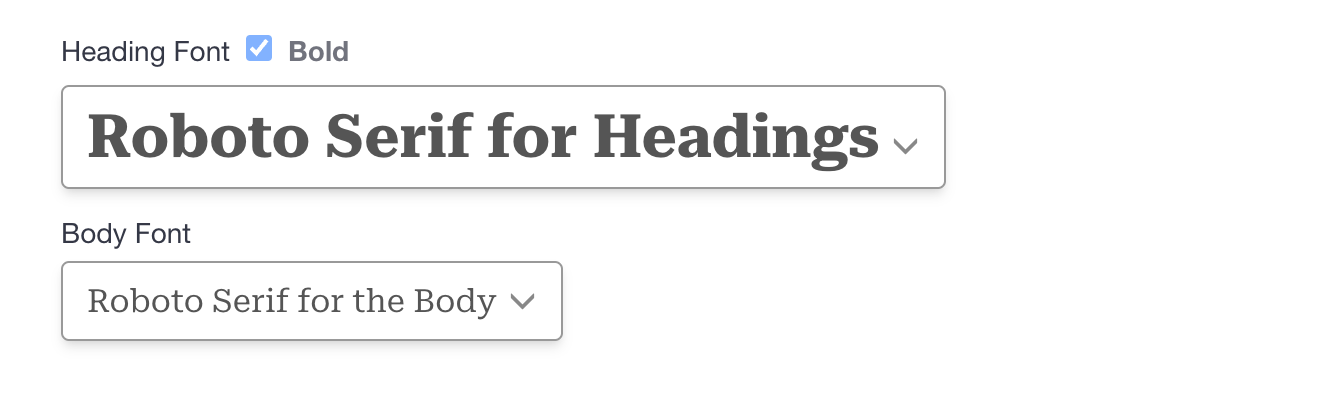
Layout
Columns
- Three Column: Contact detail runs across the top in three columns. Ideal if displaying contact details is important.
- Single Column: Contact detail runs in-line at the top. Ideal for creating a clean and simple look.
- Right Column: Contact detail runs down the right-hand column, with the quote detail displayed in the left-hand column.
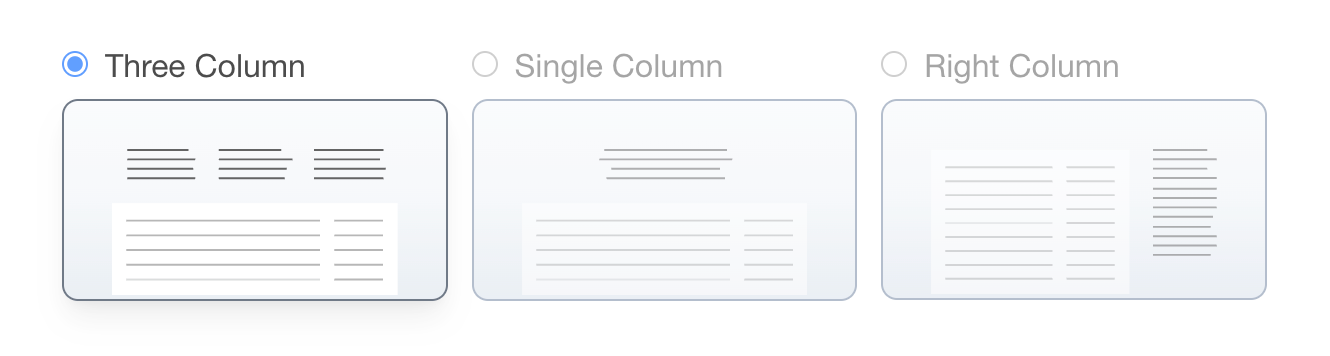
Alignment
- Left Align: Logo and Quote Title are left aligned.
- Center: Logo and Quote Title are centered.
- Right Align: Logo is right aligned (Quote Title remains left aligned).
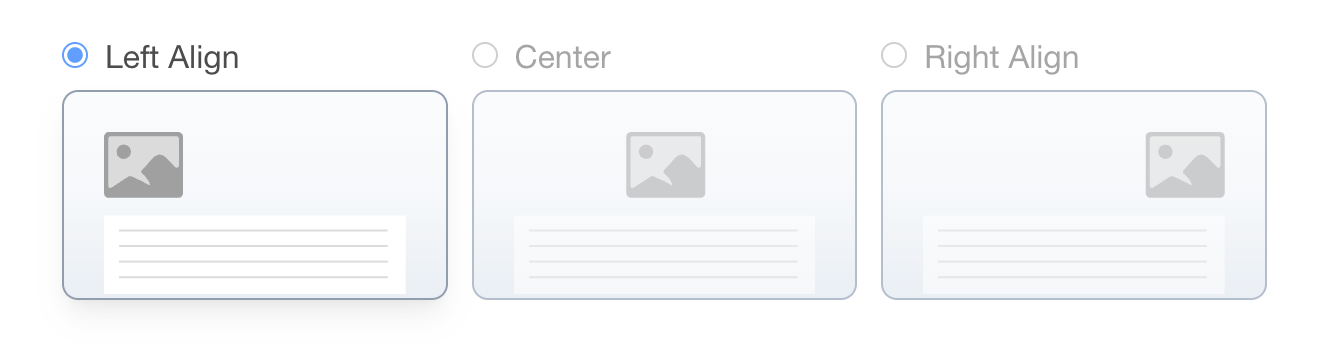
Contact Information
Quote Author
- Choose this to show Authors Name, Job Title, and Phone (from Your Profile) on all your Quotes.
Customer Detail
- Chose this to include Additional Email, Phone, and Address (if available on the Contact).
Company Name and Contact Info
- Optionally enter any extra company information that you'd like to have displayed on your Quotes.
Print PDF
Check the box next to 'Enable Print PDF downloads' if you wish to make this available to your customers and yourself.
The PDF Page Size can be A4 or US letter.
Pricing Format
Change how you describe Tax (VAT/GST etc.) and whether to show Currency Symbols/Codes in your Quote Totals.
Acceptance Signature
There are a range of options that make up the acceptance form, allowing you to pick and choose to suit your preference.
Choose from two acceptance statements:
Option 1: Simple statement
Effortless and straightforward for customers.

Option 2: Statement with checkbox
Required to be checked before accepting.

Additional acceptance form options:
eSignature
Optional eSignature requires customers to Draw or Type to sign.
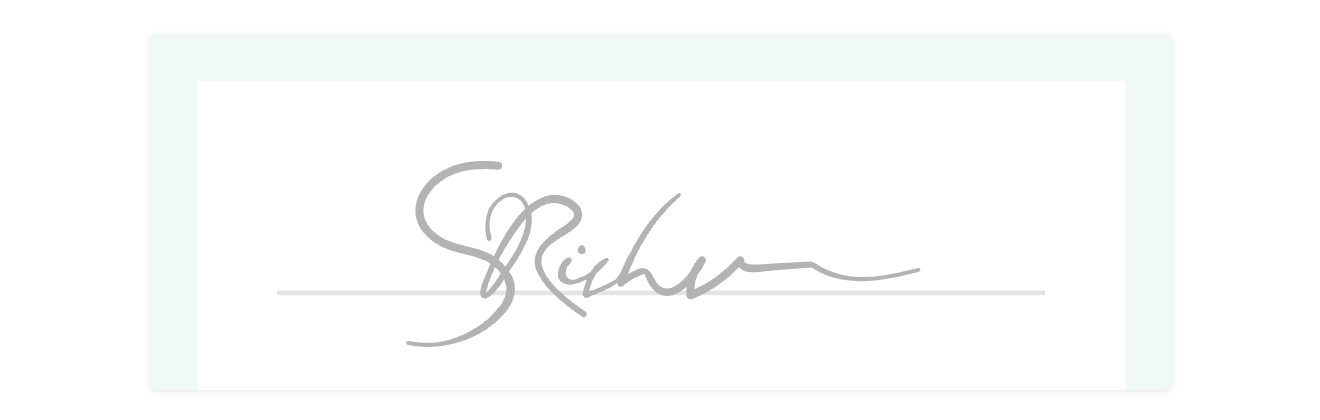
Optional Acceptance Fields
- Additional Comments
- Order/Reference Number