Email Footers
The Email Footer is automatically appended to all of your outgoing emails. It can include your company logo, and some unique-to-you details like your job title, your mobile phone, and even your profile photo – your own ‘email signature’.
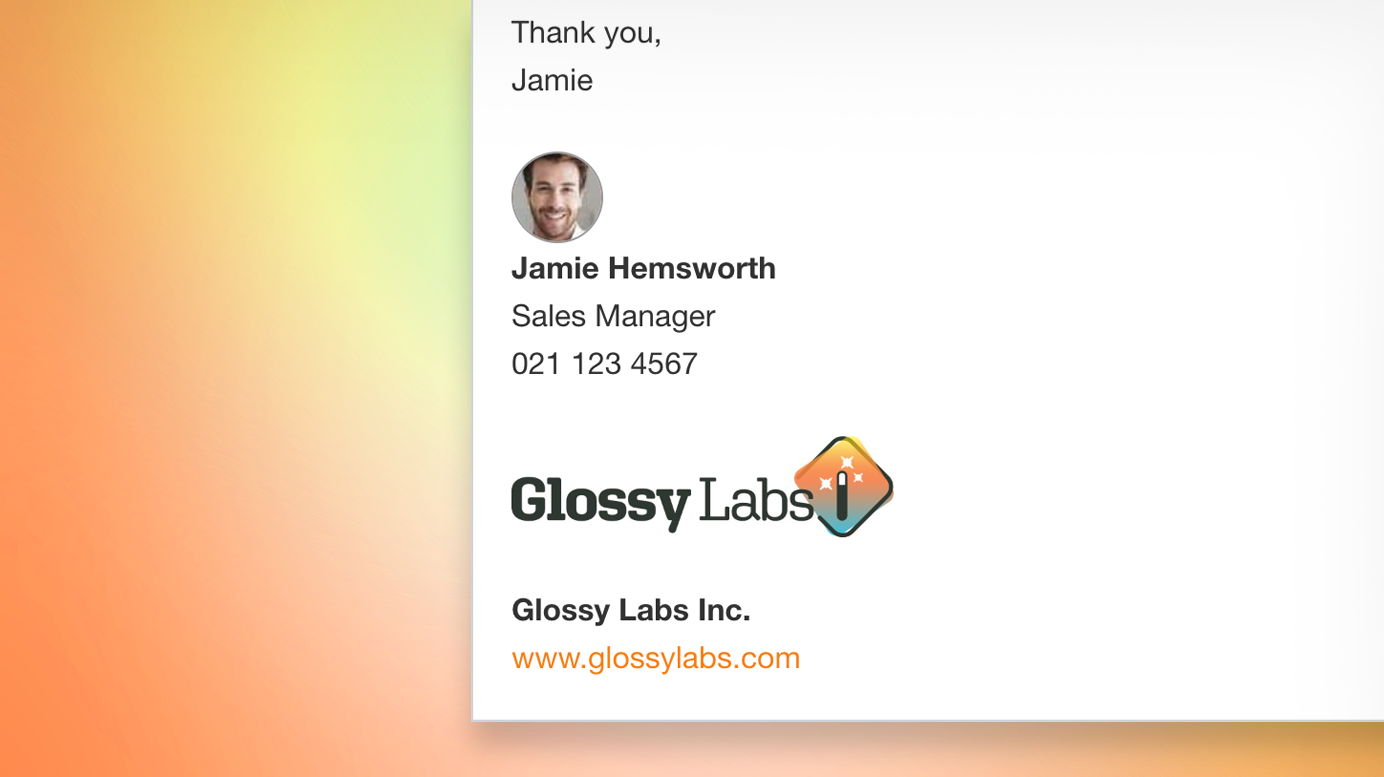
Placeholders
The main components of the Email Footer are made up of placeholders which are automatically populated from your existing data.
Placeholder Examples:
- The [company-logo] placeholder is populated with the logo from your quotes, found in Account Settings → Layout, Contact Info, Acceptance.
- The [your-phone] placeholder is populated with the relevant Team Member’s phone number, found in their Personal Settings → Your Profile.
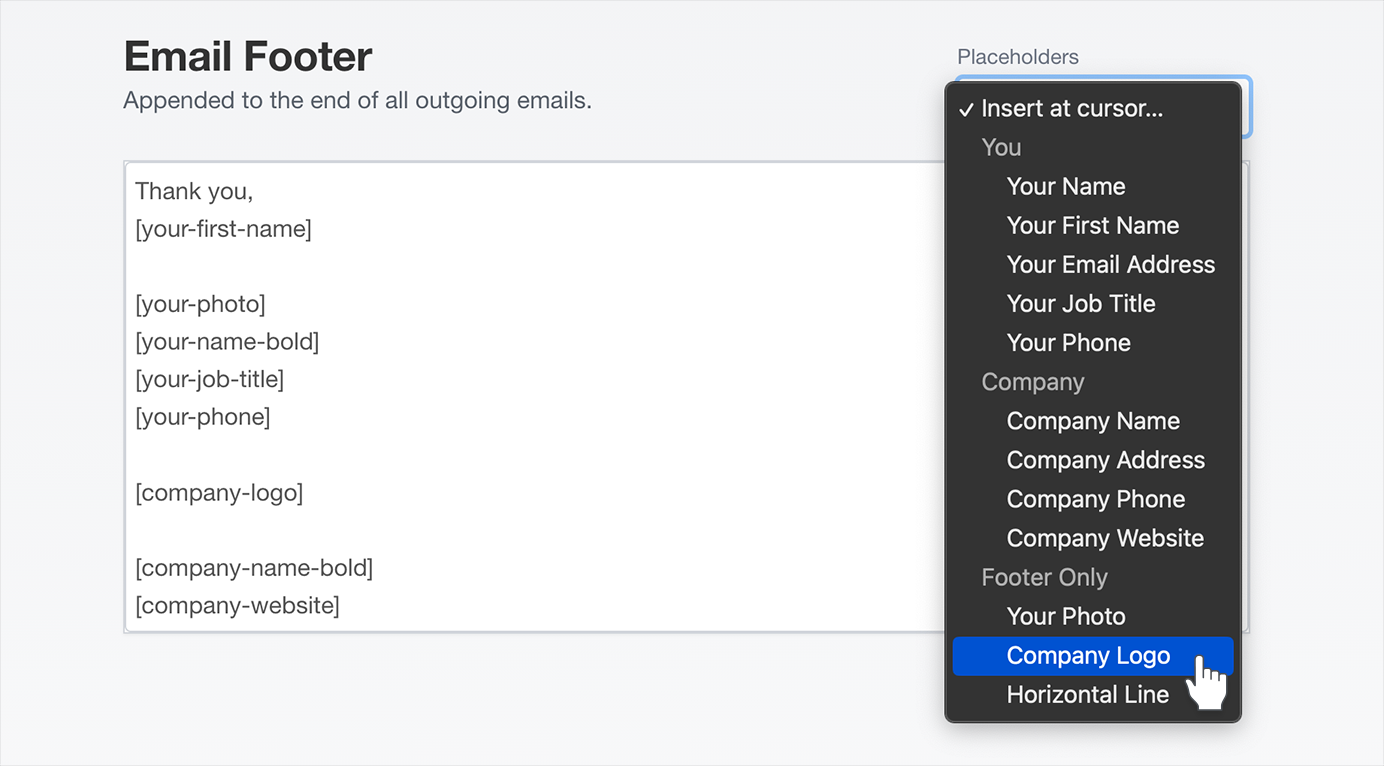
Disable/Enable the Email Footer
You can configure the Email Footer in Account Settings → Customer Emails & Templates → Email Footer.
Disable the Email Footer:
- Empty the contents of the Email Footer field.
- Hit ‘Save’.
Enable the Email Footer:
- Add your placeholders and relevant text to the Email Footer field.
- Hit ‘Save’.
TIP: To explore what’s possible, try one of the examples by hitting the ‘Copy This’ button, then modify to suit.