Cost Price & Margin
If you are in the business of purchasing and on-selling products or services, it’s useful to see how profitable your job is going to be while you are editing your Quote.
Add a Cost Price, when editing a Quote
When editing a Price Item you can enable 'Cost Price & Margin'. Just hit the icon with three dots, enter your actual Cost Price, and it will automatically calculate the Price (sale price) based on your margin, or tweak the Price and your margin will recalculate.
If you have a specific margin percentage in mind, you can also edit the margin percentage when editing a Price Item. Editing this allows you to maintain a clean margin percentage and have the Unit Price update.
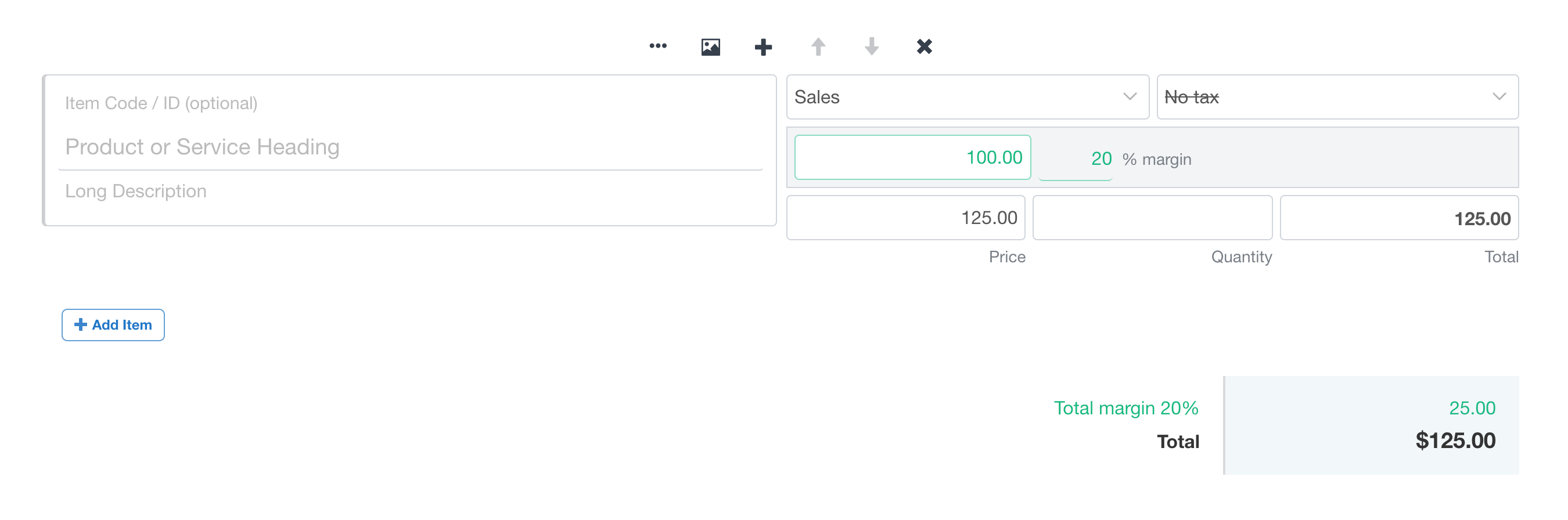
See your profit in real-time
Your total profit margin will be displayed in green in the Quote total – this is visible only to you, not your customer.
Optionally, always show the Cost Price field
If Cost Price & Margin is something you use often you can set it to always show when editing a Price Item. This can be configured in Account Settings → Quote Defaults.
Set the Default Margin percentage, in Settings
The Default Margin is set to 20%. You can change this in Account Settings → Quote Defaults.
Margin vs Markup. What’s the difference?
Quotient displays margin percentage rather than a markup so that you can see how profitable the Item or Quote is. You can tweak the sale price to see the margin recalculate and display a different margin percentage.
The difference between how markup/margin is calculated is as follows:
- Markup percentage = markup amount / sale price
- Margin percentage = markup amount / cost price
For example, if a product cost price is $60 and its sale price is $100, its markup amount is $40. The margin percentage is 40%. Where for markup percentage would be 66%.