Create Invoices: Matching Quotient Categories to QuickBooks Income Accounts
Getting sales data from Quotient Quotes to flow through to the correct income account(s) in QuickBooks (when invoices are created) can be achieved by matching Quotient Sales Categories to QuickBooks Products and Services.
This will ensure that sales are coded to the appropriate income account and will be reported accurately on your General Ledger / Profit & Loss Reports in QuickBooks.
This only needs to be set once.
Minimum requirement
At the very minimum you need to match a Quotient Sales Category to a QuickBooks Product/Service. This is done in Account Settings > QuickBooks > Create Invoices > Match Detail as part of enabling the ‘Create Invoices’ service.
Matching ‘Sales’ (in Quotient) to ‘Services’ (in QuickBooks):
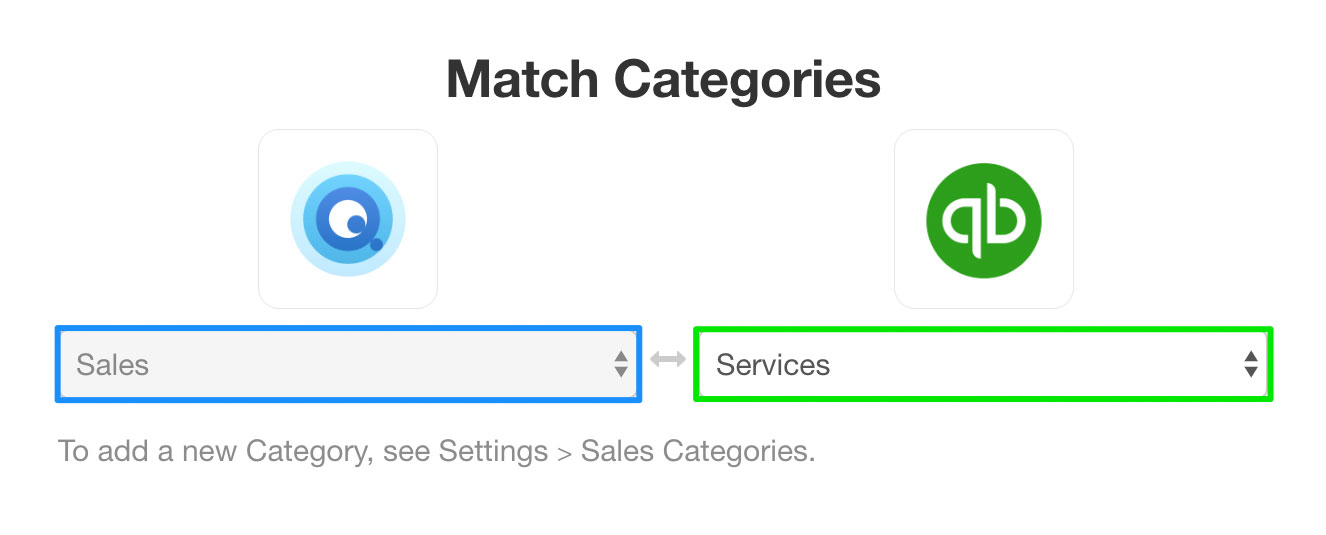
Here’s what you’ll see on a Quotient Quote:
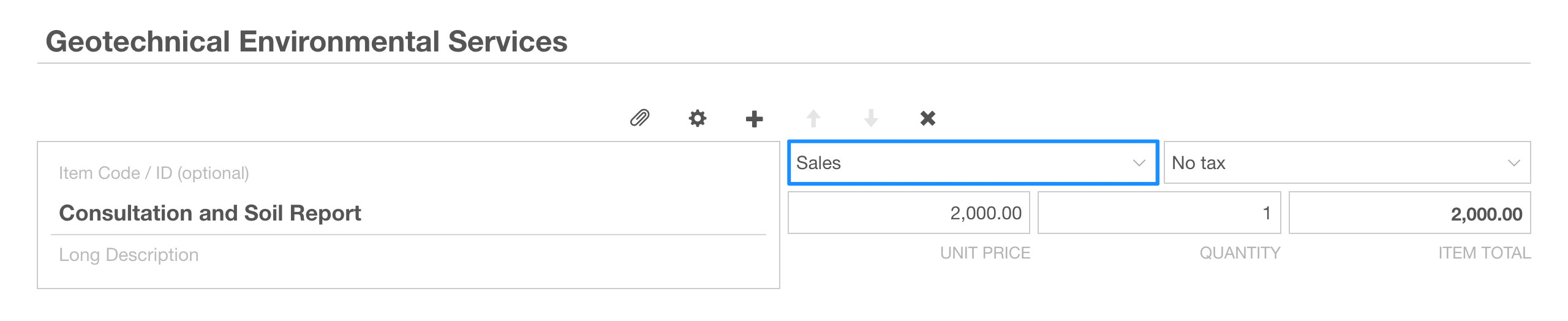
And because ‘Sales’ (in Quotient) is matched to ‘Services’ (in QuickBooks), this is what you’ll see on a QuickBooks Invoice:

Typically, the Income Account will be whatever is assigned to that matched Product/Service in QuickBooks. In this example for Services, the Income Account is ‘Services Sales’:
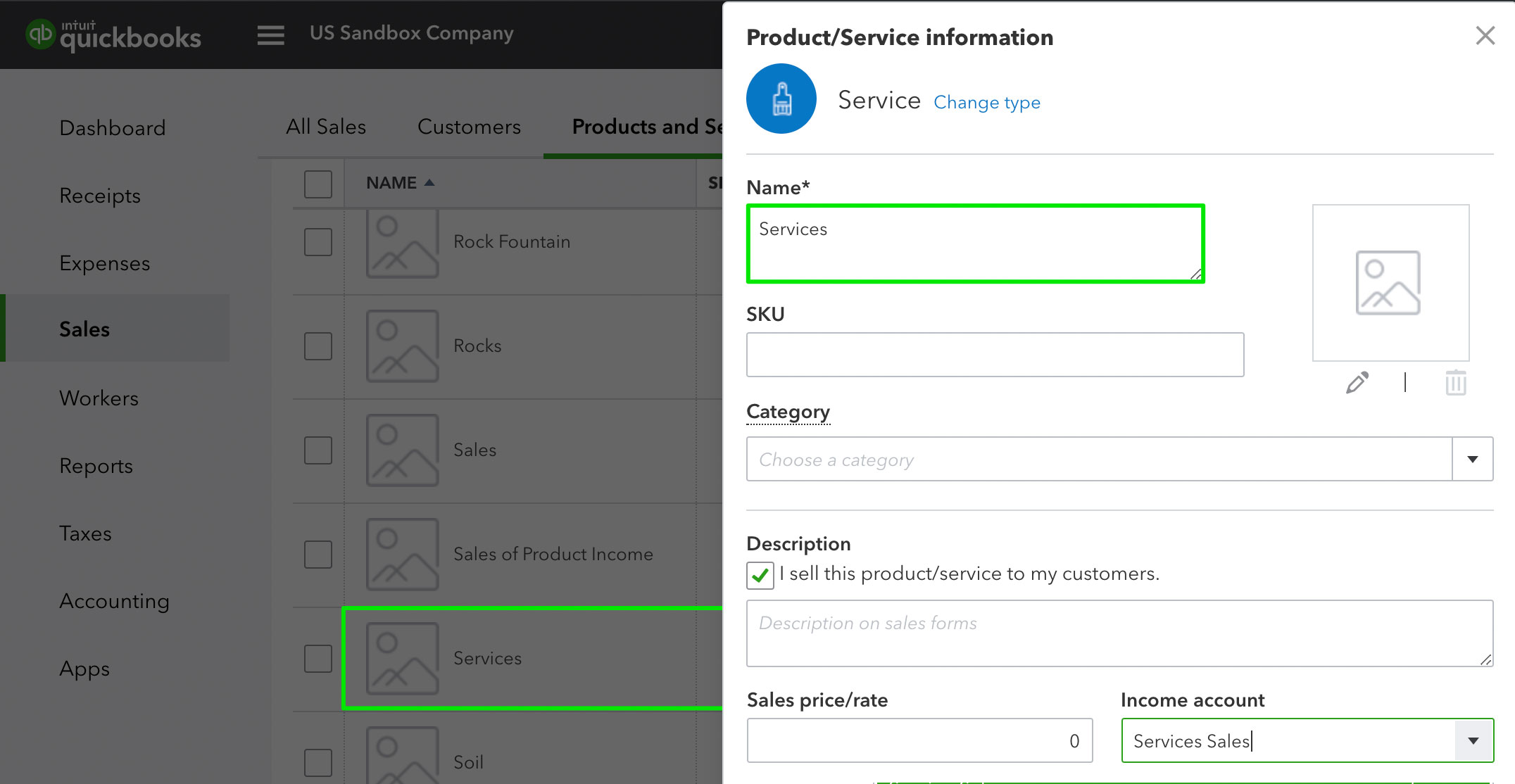
Additional Categories can be created in Quotient and then matched to any QuickBooks Product/Service. This manual matching is overridden if the Product or Service heading on a Quotient Quote matches exactly to a Product/Service name in QuickBooks. Read on to learn how automatic matching works.
Automatic matching
If the Product or Service heading on a Quotient Quote matches exactly to a Product/Service name in QuickBooks, then the Income Account will be whatever is assigned to that Product/Service in QuickBooks.
In this example, there’s a Product/Service in QuickBooks with the name ‘Concreting’:
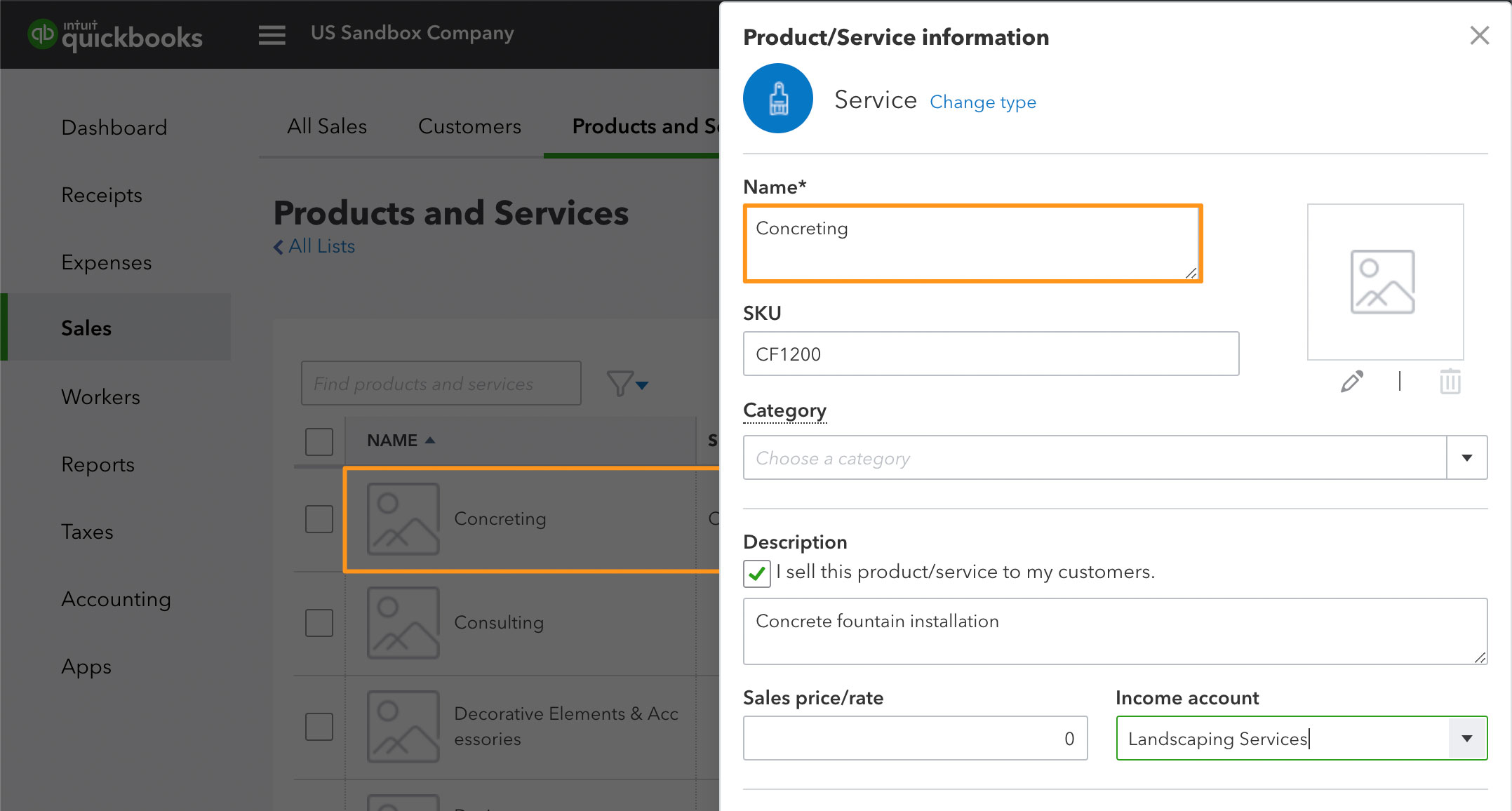
This is how the ‘Concreting’ item looks on the Quotient Quote:
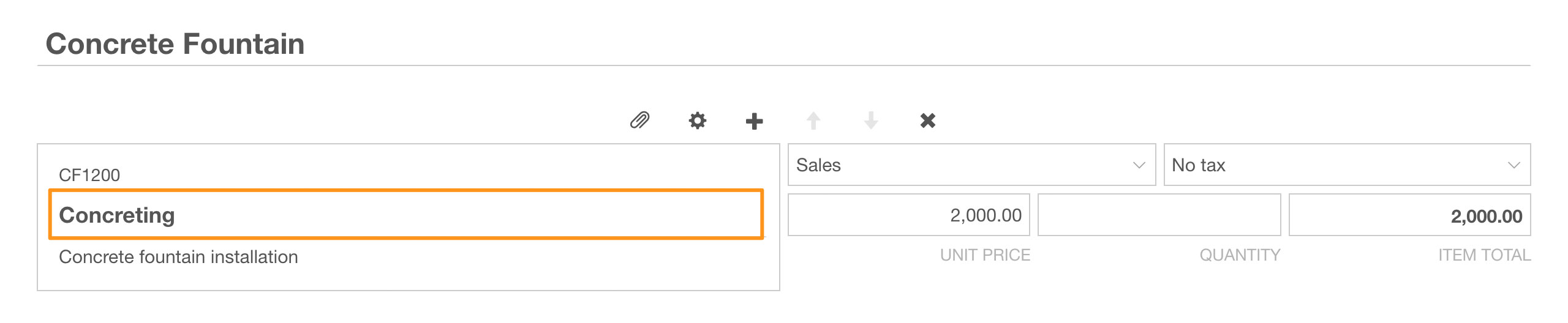
Because there’s a Product/Service in QuickBooks with the name ‘Concreting’ which matches exactly to what was entered on the quote (in the Product or Service heading) the Quotient Category ‘Sales’ gets ignored:

It doesn’t matter what is written in the Long Description of the quote item. This won’t affect the automatic matching.
Displaying SKU on QuickBooks Invoices
To display the item SKU on your invoice, the following must happen:
In Quotient:
- The Product or Service heading on a Quotient Quote must match exactly to a Product/Service name that’s in QuickBooks.
- Lookup Products/Services must be enabled.
In QuickBooks:
- You will need to have the SKU column on your invoices (See Settings > Account and Settings > Sales > Show SKU column).
- The Product/Service will have data populated in the SKU field.