Download your data: contacts, quotes and template items
With exported data you can run your own reporting in Google Sheets or Excel. You can even upload the data into another system. For example, you could just download contacts to simply send emails from MailChimp or Campaign Monitor.
Data is available for download in CSV format. For more information see Settings > Download your data.
Have more informed discussions
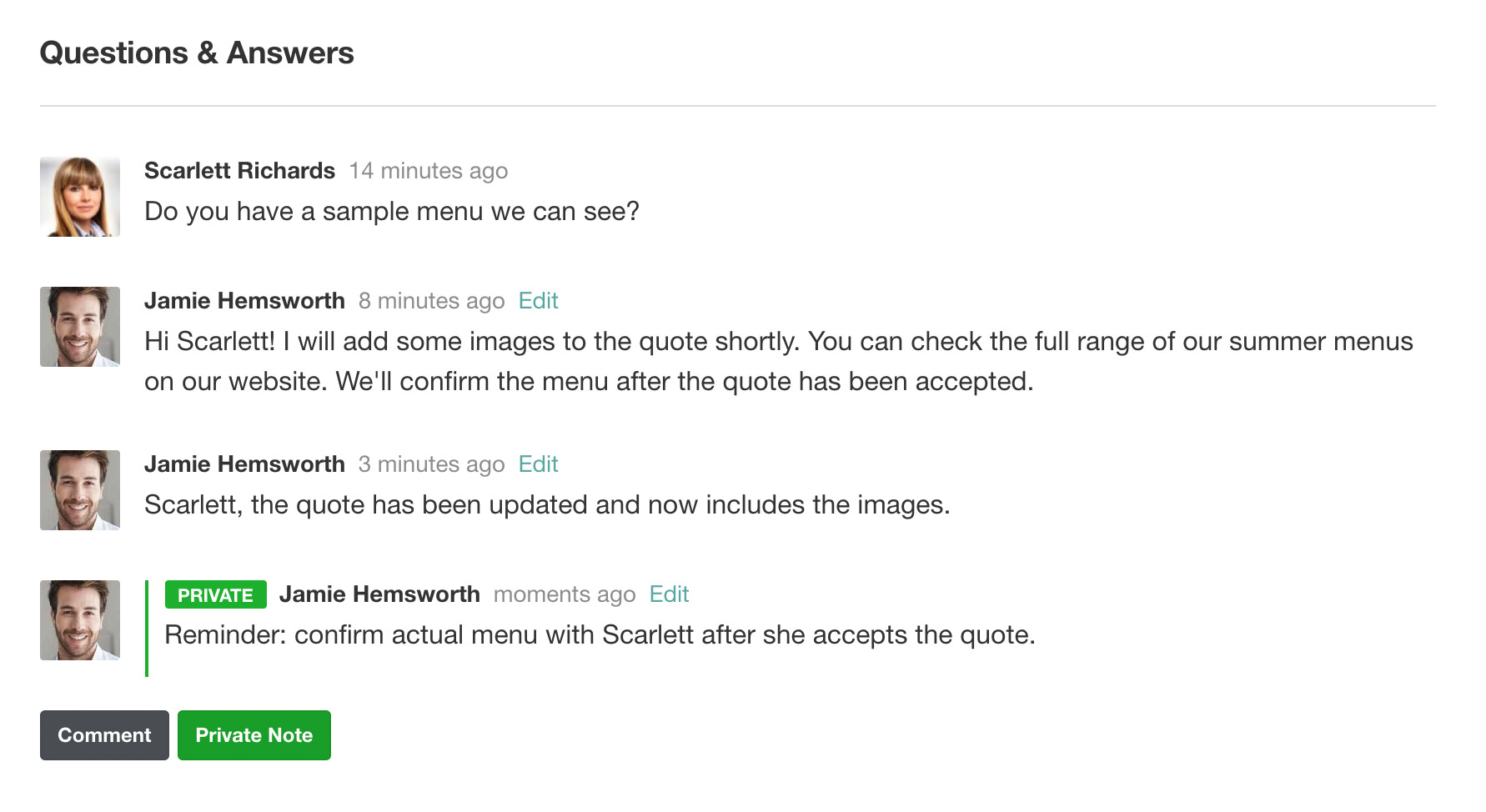
We’ve made many incremental visual improvements to discussions making it much easier to see who said what.
When posting, it’s vital to distinguish between what's private and what's visible by the customer. So now when posting a comment the name of everyone who will receive an email is clearly displayed. There are also more consistent visual cues such as the padlock icon to indicate private notes.
Discussion notifications on your dashboard now show the actual message text and persons avatar. This makes it easier to get a quick understanding of the context of the message before viewing the actual quote.
New notifications: New quote sent
To keep the company manager in the loop, you can copy them in on all ‘new quote’ emails that the customer receives. To enable, see Settings > Notifications.
Add customer emails to Capsule or Highrise contacts
Integrating Quotient with Capsule and Highrise just got a whole lot better! You can configure in Quotient a copy of new and accepted quote emails to be added as a note to your contact. If the contact doesn't exist then a new contact will be created, magically! To get set up, see Settings > Configure integrations.
Create a quote directly within Xero or Capsule
You can add a time saving link within Xero or Capsule to start off a new Quotient quote. By doing this it can save you time by jumping you straight into a new quote with relevant details populated. For more information, see Settings > Configure integrations.
See the release notes, 30 March 2015 for a full list of updates.
Tell us what you think in the comments below or via Twitter or Facebook.